Overview
“TheHive is a scalable 3-in-1 open source and free Security Incident Response Platform designed to make life easier for SOCs, CSIRTs, CERTs and any information security practitioner dealing with security incidents that need to be investigated and acted upon swiftly. It is the perfect companion to MISP. You can synchronize it with one or multiple MISP instances to start investigations out of MISP events. You can also export an investigation’s results as a MISP event to help your peers detect and react to attacks you’ve dealt with. Additionally, when TheHive is used in conjunction with Cortex, security analysts and researchers can easily analyze tens if not hundred of observables.” The Hive
This post will run through the steps involved in the installation and configuration of The Hive 4.x and Cortex on a single server deployment. Additionally, MISP will also be installed on the same server.
Hardware Dependencies
| Users | CPU | RAM | Storage |
|---|---|---|---|
| <3 | 2vCPU | 4-8GB | 50GB |
| <10 | 4vCPU | 8-16B | 100GB |
| >10 | 8vCPU | 16-32GB | 200GB |
Installing TheHive4
TheHive requires Java OpenJDK version 8 or 11 (LTS) in order to load, although 8 is required to load the Cassandra nodes in the following database setup
1 2 3
apt-get install -y openjdk-8-jre-headless echo JAVA_HOME="/usr/lib/jvm/java-8-openjdk-amd64" >> /etc/environment export JAVA_HOME="/usr/lib/jvm/java-8-openjdk-amd64"
Install the Apache Cassandra database, note that version 3.11.x is supported by TheHive with its repo added to the sources list. Cassandra is the backend database in which TheHive will write to.
1 2 3 4 5 6 7 8
curl -fsSL https://www.apache.org/dist/cassandra/KEYS | sudo apt-key add - echo "deb http://www.apache.org/dist/cassandra/debian 311x main" | sudo tee -a /etc/apt/sources.list.d/cassandra.sources.list sudo apt update sudo apt install cassandra cqlsh localhost 9042 cqlsh> UPDATE system.local SET cluster_name = 'thp' where key='local'; nodetool flush
- Configure Cassandra by amending the cluster name and cassandra.yaml file. For this post, a single node is being created so the host IP address is the only parameter required in the IP options.
1 2 3 4 5 6 7 8 9 10 11 12 13 14 15
# /etc/cassandra/cassandra.yaml cluster_name: 'thp' listen_address: 'xx.xx.xx.xx' # address for nodes rpc_address: 'xx.xx.xx.xx' # address for clients seed_provider: - class_name: org.apache.cassandra.locator.SimpleSeedProvider parameters: # Ex: "<ip1>,<ip2>,<ip3>" - seeds: 'xx.xx.xx.xx' # self for the first node data_file_directories: - '/var/lib/cassandra/data' commitlog_directory: '/var/lib/cassandra/commitlog' saved_caches_directory: '/var/lib/cassandra/saved_caches' hints_directory: - '/var/lib/cassandra/hints'
- Install TheHive via APT package
- Create a local file storage path for TheHive installation
1 2 3 4 5
mkdir -p /opt/thp/thehive/files curl https://raw.githubusercontent.com/TheHive-Project/TheHive/master/PGP-PUBLIC-KEY | sudo apt-key add - echo 'deb https://deb.thehive-project.org release main' | sudo tee -a /etc/apt/sources.list.d/thehive-project.list sudo apt-get update sudo apt-get install thehive4
Create an indexing directory for TheHive and change permissions.
1 2 3
mkdir /opt/thp/thehive/index chown -R thehive:thehive /opt/thp/thehive/index chown -R thehive:thehive /opt/thp/thehive/files
This may already be set during the installation process, however if not follow the steps to add the directories and change permissions. There should be 3 directories with all permissions set to
thehive:thehive(databse, files, index).Configure
etc/thehive/application.conf1 2 3 4 5 6 7 8 9 10 11 12 13 14 15 16 17 18
db { provider: janusgraph janusgraph { storage { backend: cql hostname: ["127.0.0.1"] # seed node ip addresses cql { cluster-name: thp # cluster name keyspace: thehive # name of the keyspace } } } } # Storage configuration storage { provider = localfs localfs.location = /opt/thp/thehive/files }
- Once complete, change ownership permissions for the
/opt/thp/thehive/filesdirectory
- Once complete, change ownership permissions for the
Start TheHive service
1
service thehive start
- Once started, the hive can be access via the web-gui
http://YOUR_SERVER_ADDRESS:9000/ - The default admin user is
admin@thehive.localwith passwordsecret. It is recommended to change the default password.
- Once started, the hive can be access via the web-gui
Installing Cortex
Cortex allows the automatic analysis of observables stored with a TheHive case. Examples are such things as IP reputation checks, VirusTotal checks, and intelligence scanning for IOCs. The developers behind TheHive created and maintain Cortex, making the linkage between the two seamless. Cortex works via API calls to various external sources. The following example outlines the steps to install and configure Cortex on the same server running TheHive.
Cortex requires Elasticsearch v7.x prior to installation, therefore the initial step is to add the Elasticsearch repo to the sources list and install the package.
1 2 3 4
wget -qO - https://artifacts.elastic.co/GPG-KEY-elasticsearch | sudo apt-key add - echo "deb https://artifacts.elastic.co/packages/7.x/apt stable main" | sudo tee -a /etc/apt/sources.list.d/elastic-7.x.list sudo apt install apt-transport-https sudo apt update && sudo apt install elasticsearch
- Once the package has installed, configure the
elasticsearch.ymlfile accordingly.
1 2 3
http.host: <IP ADDR> cluster.name: hive thread_pool.search.queue_size: 100000
- Once edited, start the Elasticsearch service.
1 2
sudo systemctl enable elasticsearch.service sudo systemctl start elasticsearch.service
- Once the package has installed, configure the
- Install Cortex via APT package
- TheHive repo should already be added to the APT sources list, however if not it can be added using the commands displayed.
- If already added, simply run the cortex install command.
1 2 3 4
curl https://raw.githubusercontent.com/TheHive-Project/TheHive/master/PGP-PUBLIC-KEY | sudo apt-key add - echo 'deb https://deb.thehive-project.org release main' | sudo tee -a /etc/apt/sources.list.d/thehive-project.list sudo apt-get update sudo apt-get install cortex
- Configure Cortex
- Create the Cortex secret key and apply it to the
/etc/cortex/application.conffile. Amend the Elasticsearch IP address
1 2 3 4 5 6 7
play.http.secret.key="$(cat /dev/urandom | tr -dc 'a-zA-Z0-9' | fold -w 64 | head -n 1)" ## ElasticSearch search { # Name of the index index = cortex # ElasticSearch instance address. uri = "http://<IP ADDR>:9200"
- Restart the Cortex service
1 2
sudo systemctl enable cortex sudo service cortex start
- Once started, the hive can be access via the web-gui
http://YOUR_SERVER_ADDRESS:9001/ - Set an admin username and password
- Create the Cortex secret key and apply it to the
Installing and Configuring Cotex Analyzers and Responders
Install pre-requisite python packages
1 2 3 4 5 6 7
sudo apt-get install -y --no-install-recommends python2.7-dev python3-pip python3-dev ssdeep libfuzzy-dev libfuzzy2 libimage-exiftool-perl libmagic1 build-essential git libssl-dev wget https://bootstrap.pypa.io/pip/2.7/get-pip.py python2 get-pip.py sudo pip install -U pip setuptools && sudo pip3 install -U pip setuptools
Clone GibHub repo containing pre-build analyzers and responders
1 2
cd /opt/cortex/ git clone https://github.com/TheHive-Project/Cortex-AnalyzersInstall required packages for analyzers and responders
1 2
for I in $(find Cortex-Analyzers -name 'requirements.txt'); do sudo -H pip2 install -r $I; done && \ for I in $(find Cortex-Analyzers -name 'requirements.txt'); do sudo -H pip3 install -r $I || true; done
Add directory to
application.conf/path/to/directory/analyzer/path/to/directory/responder
Installing MISP
“A threat intelligence platform for sharing, storing and correlating Indicators of Compromise of targeted attacks, threat intelligence, financial fraud information, vulnerability information or even counter-terrorism information. Discover how MISP is used today in multiple organizations. Not only to store, share, collaborate on cyber security indicators, malware analysis, but also to use the IoCs and information to detect and prevent attacks, frauds or threats against ICT infrastructures, organizations or people.” MISP
- As this instance of MISP is being installed on the same server hosting TheHive and Cortex, increase the memory assigned to the server by at least an additional 4GB of RAM and an adequate level of storage (100GB).
- Download the install script provided by the team over at MISP and run the script to begin the install.
- The install should largely be unattended, however there may be a popup indicating that a user account ‘misp’ needs to be created, enter ‘y’ to accept this.
- Done!
1
2
wget -O /tmp/INSTALL.sh https://raw.githubusercontent.com/MISP/MISP/2.4/INSTALL/INSTALL.sh
bash /tmp/INSTALL.sh -A